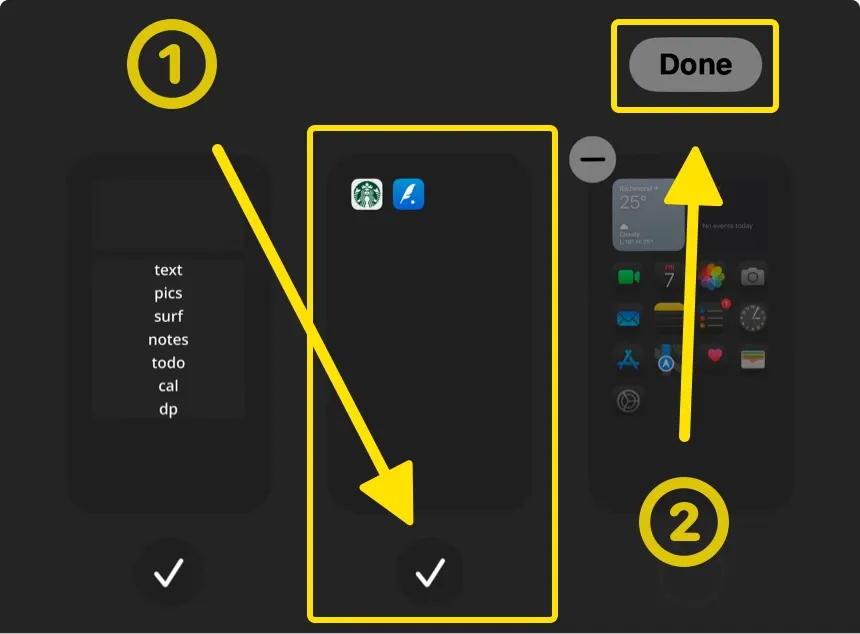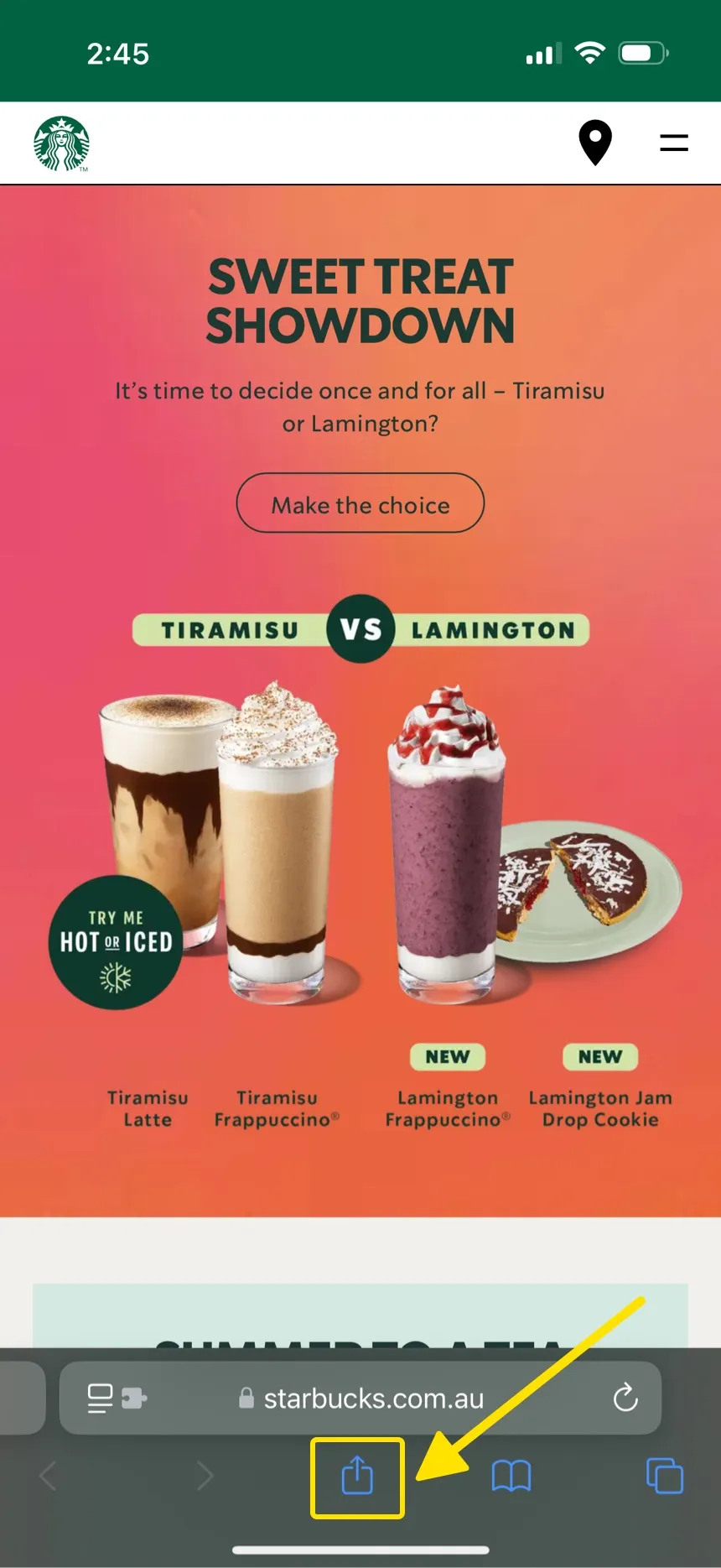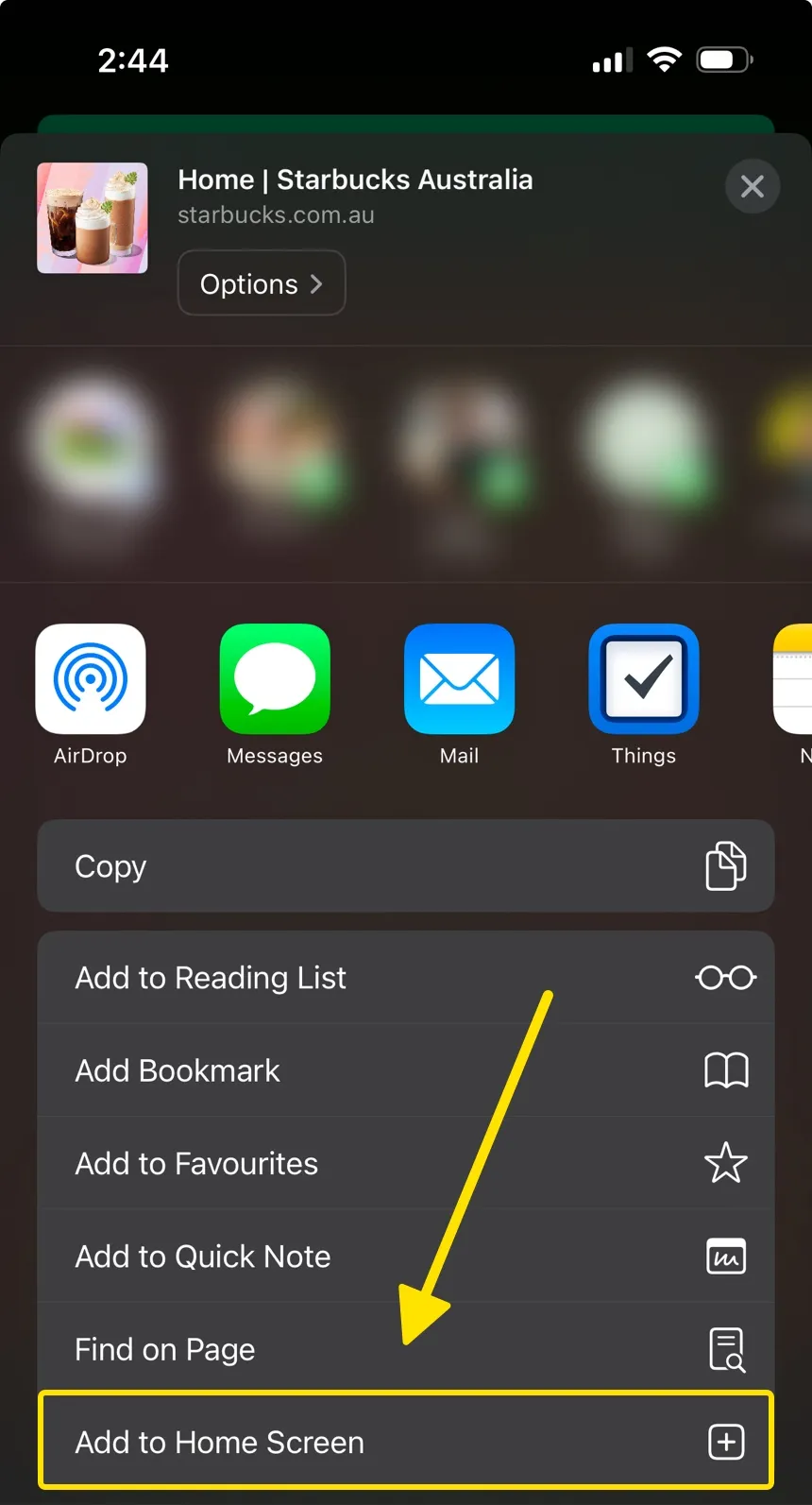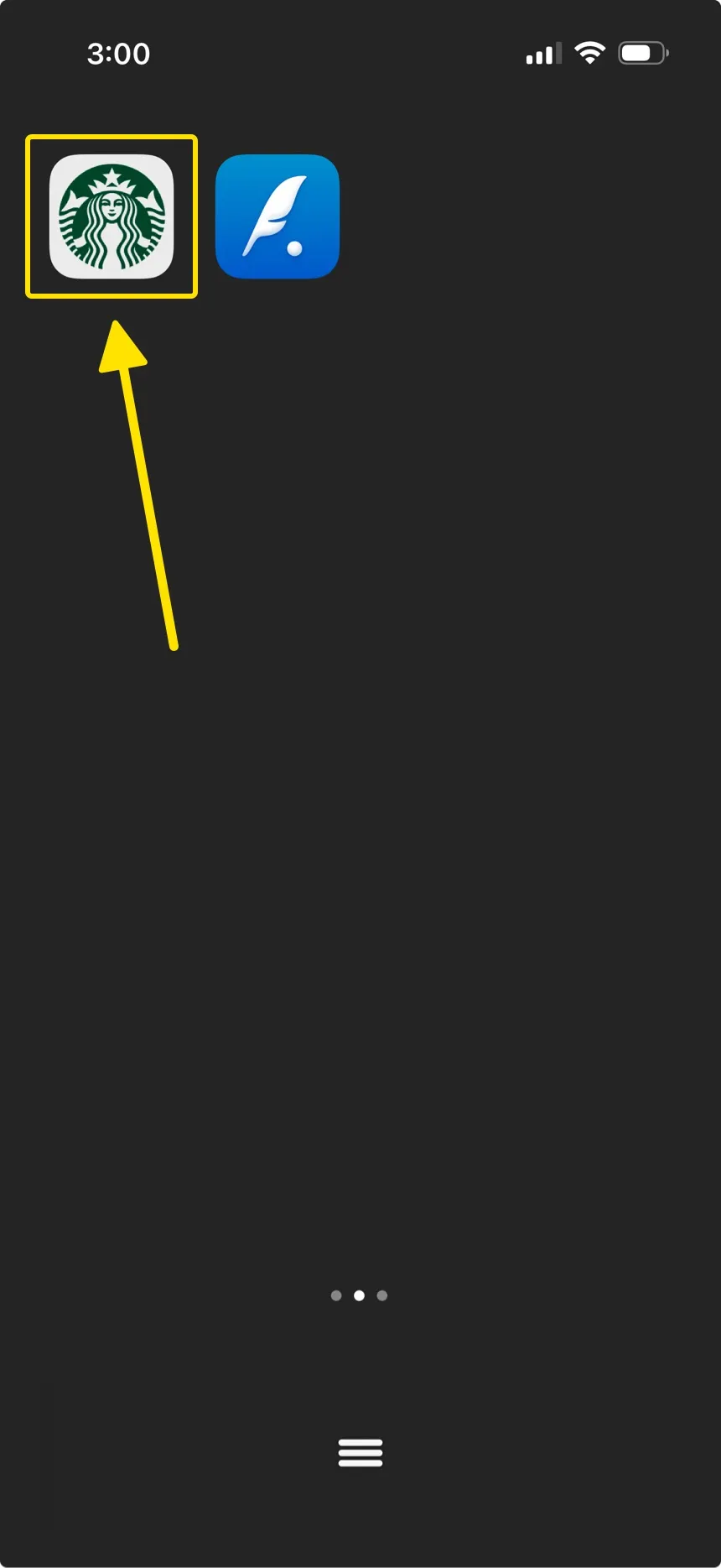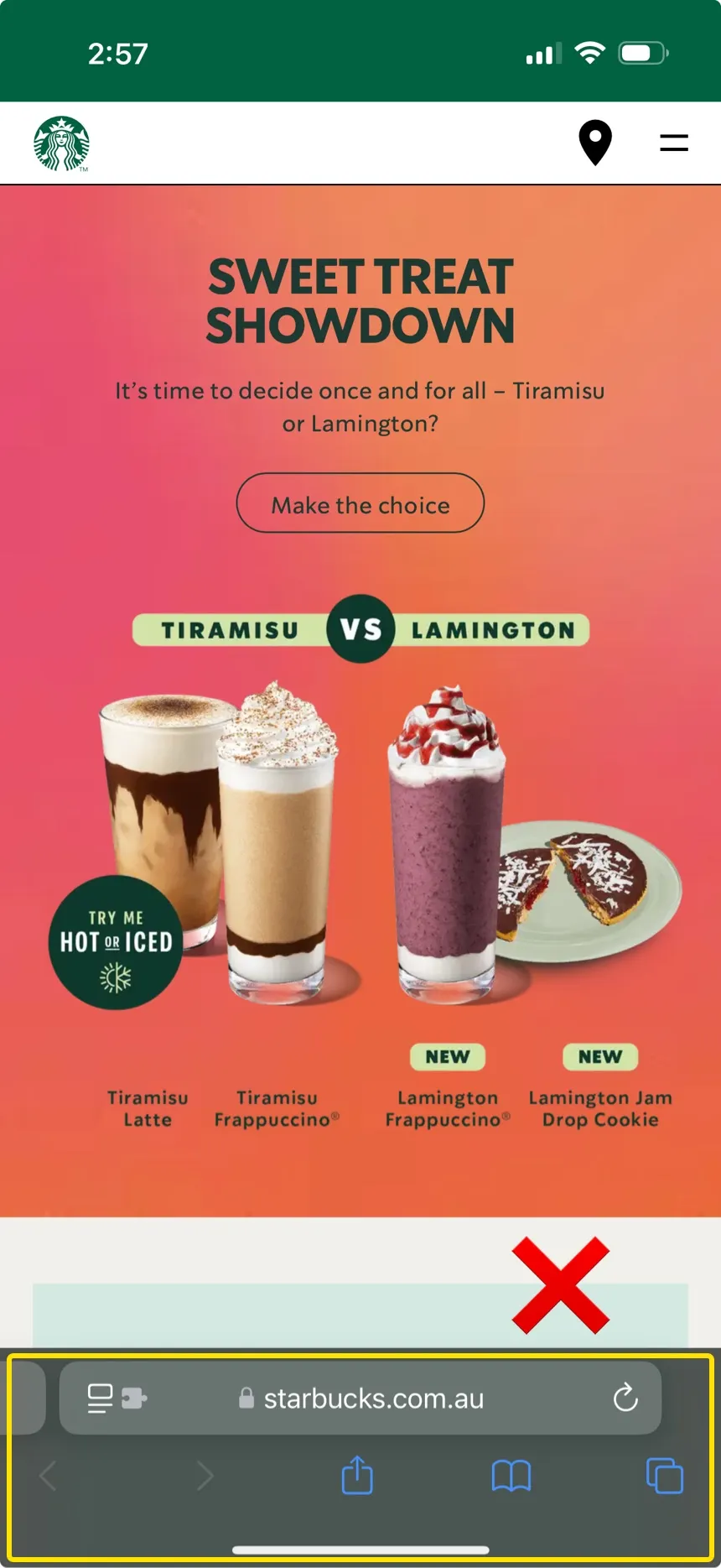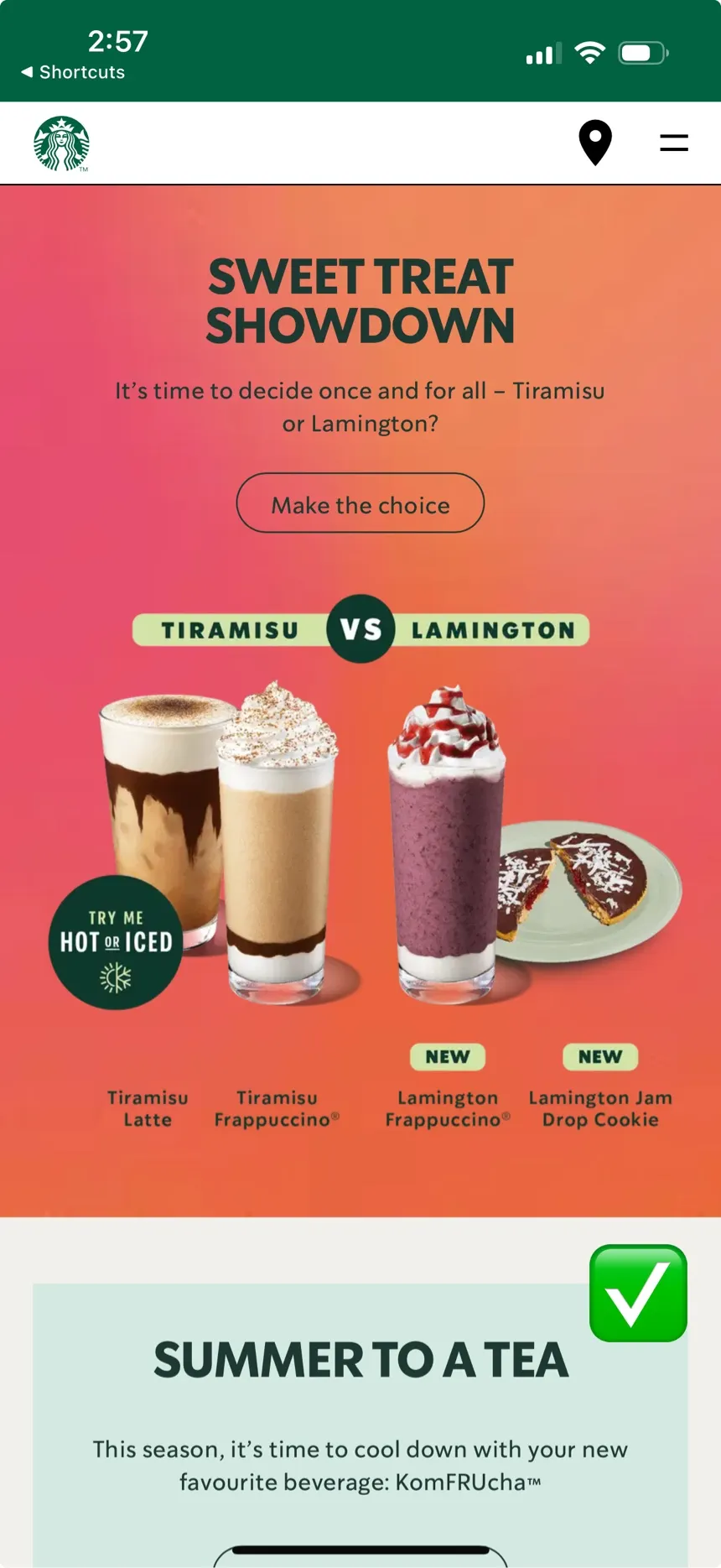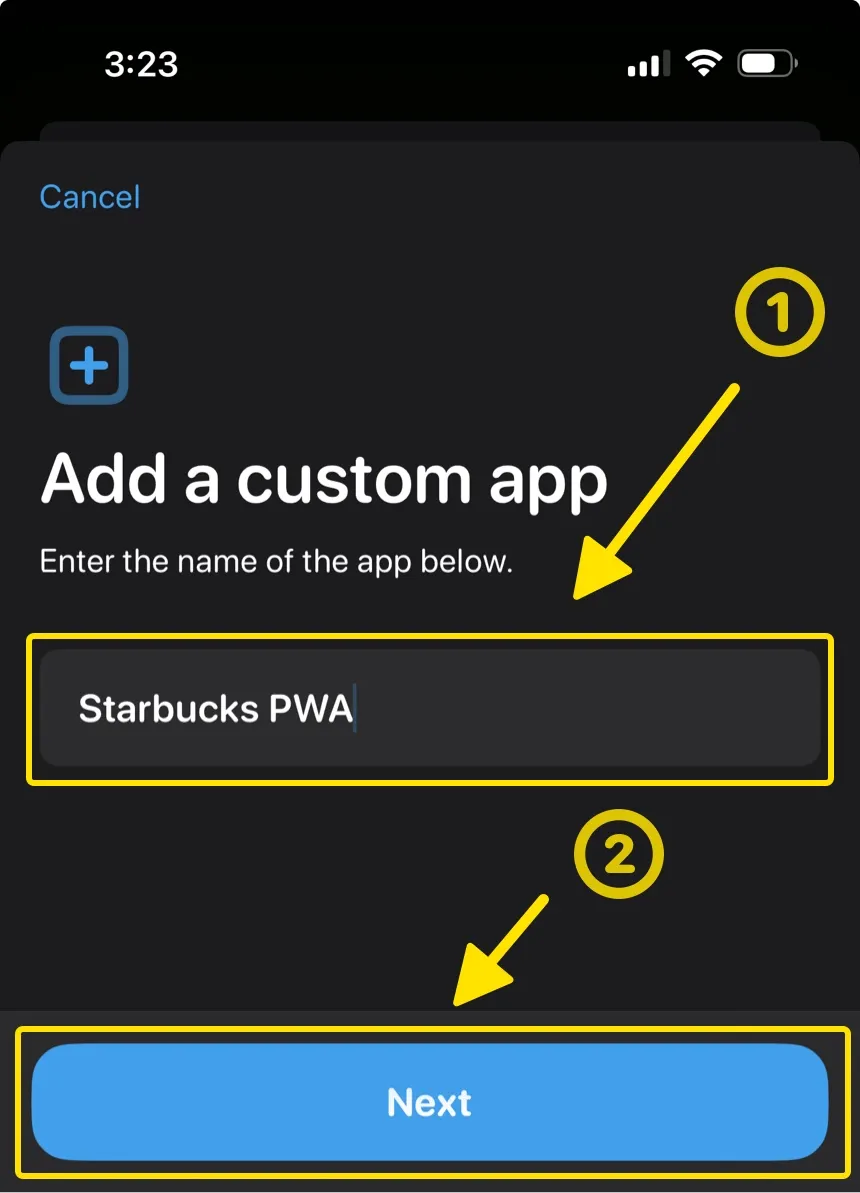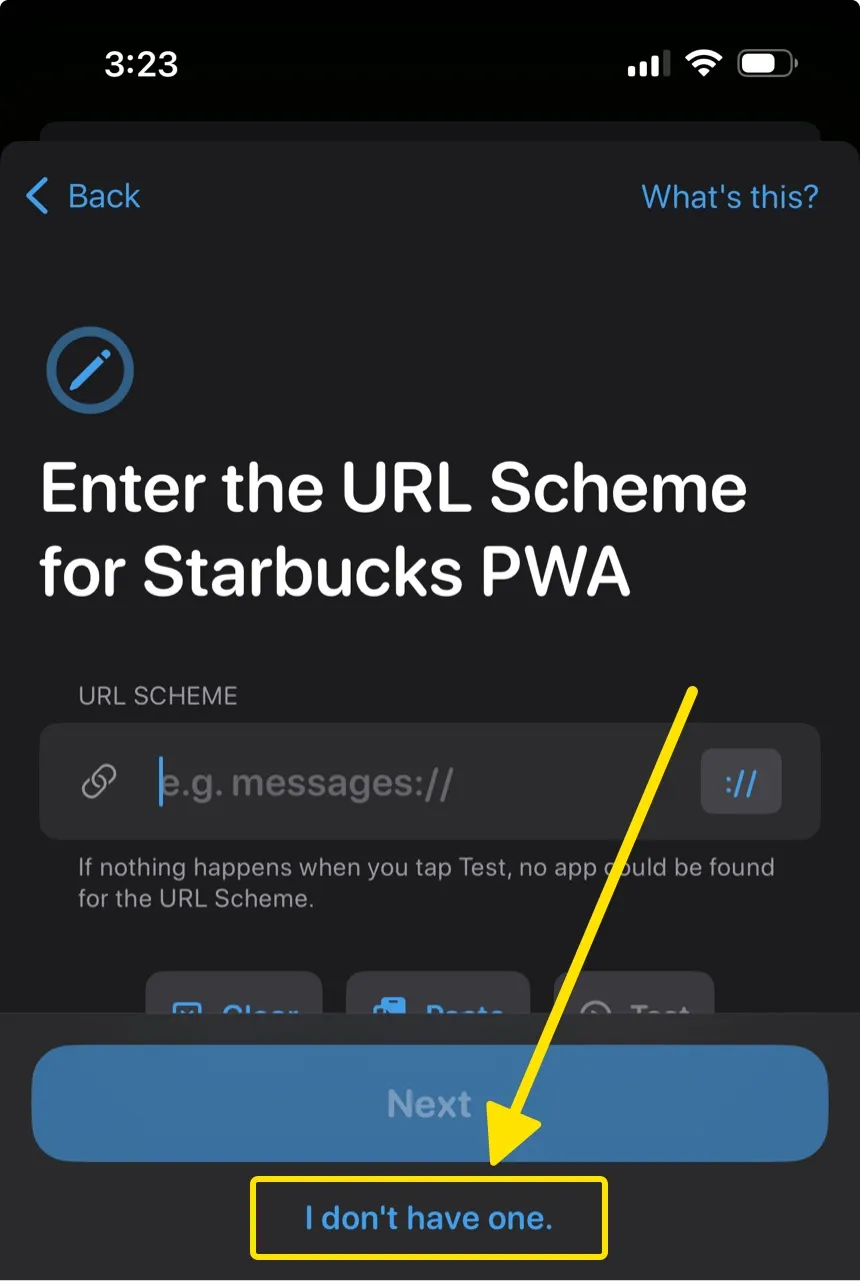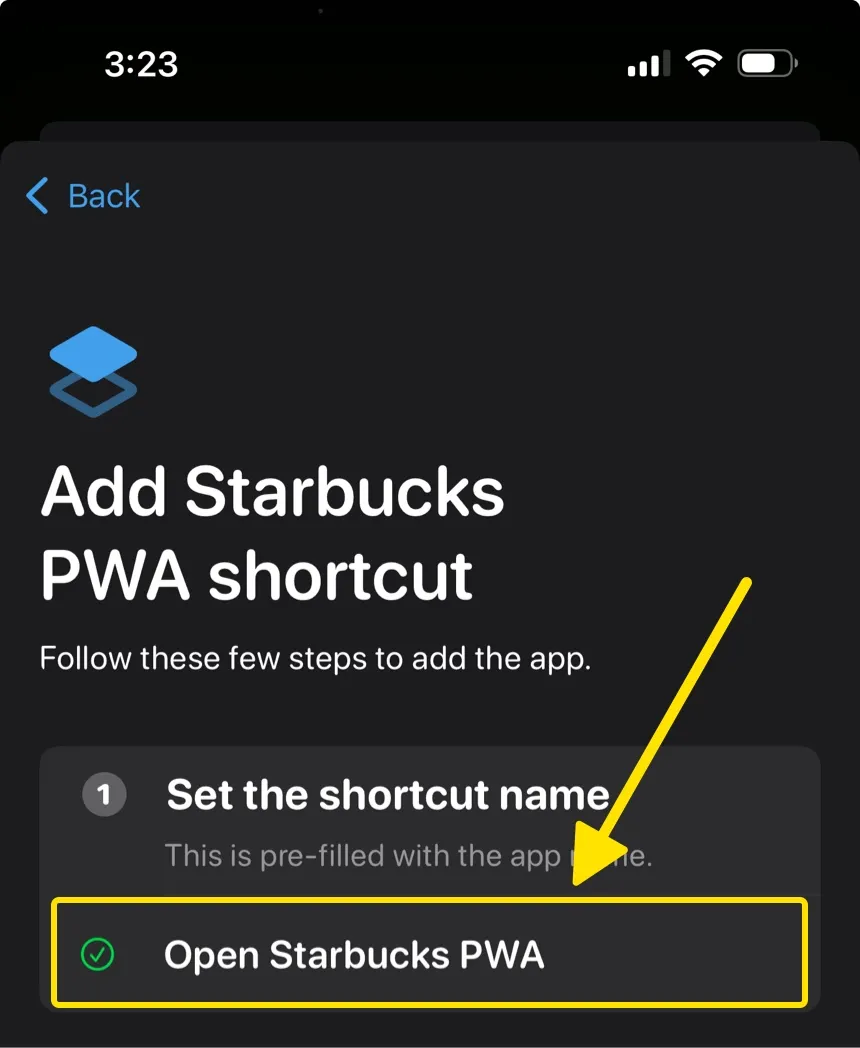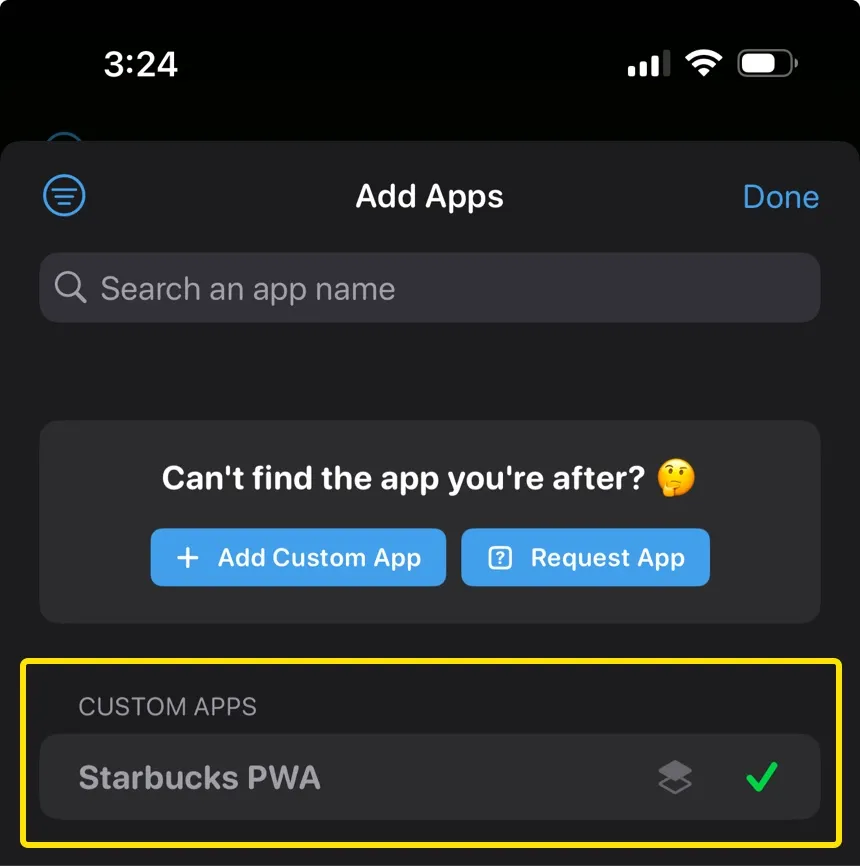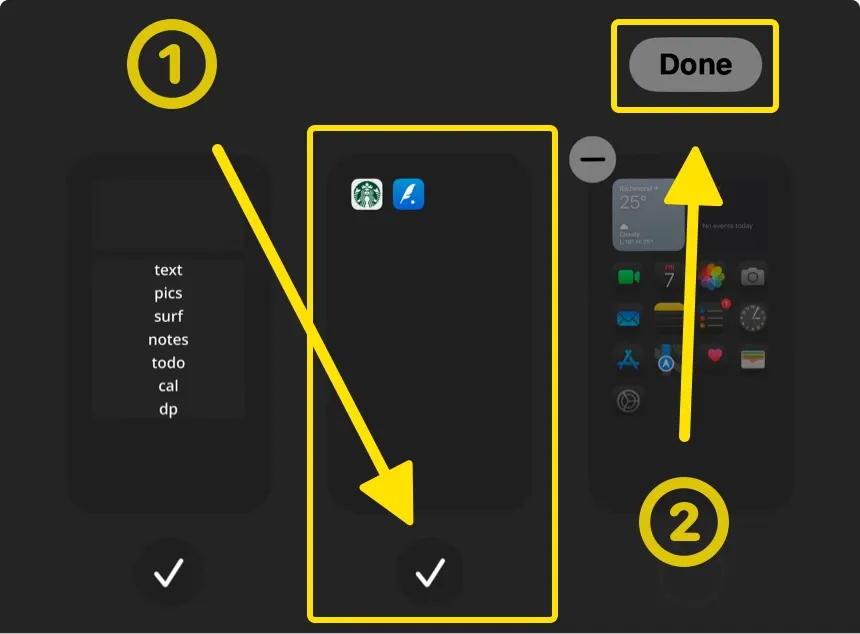How can I add PWA Apps to Dumb Phone?
If there’s a website that you frequently use, and it supports being added to the Home Screen as a PWA App, you can definitely add it to your essential list of apps in Dumb Phone!
This is done over four parts;
- Save the PWA
- Create a shortcut to open the PWA
- Create a Custom App for the PWA
- Hide the Home Screen page containing the PWA
Part 1: Save the PWA website to the Home Screen
Open the PWA website that you want to save, then tap the Share button
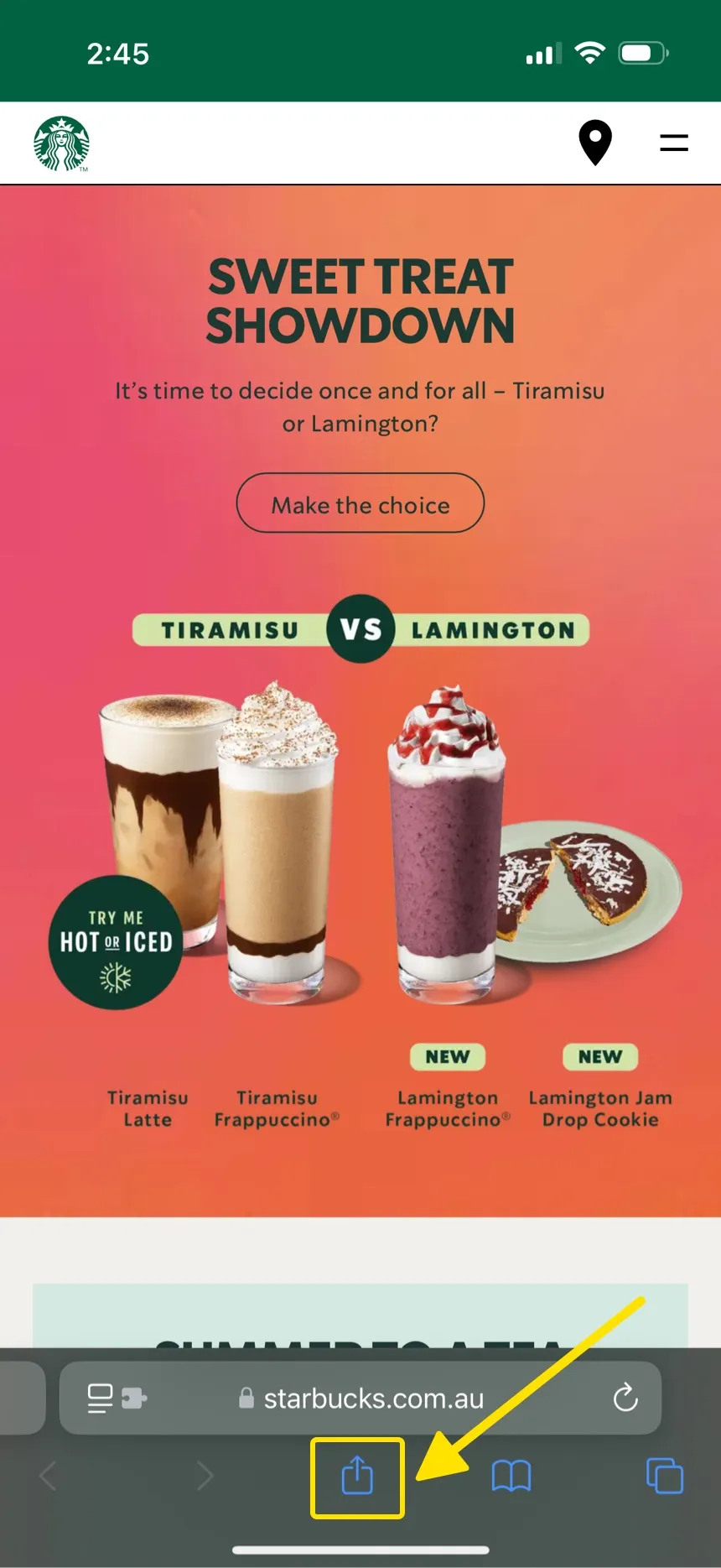
Select “Add to Home Screen” in the Share sheet
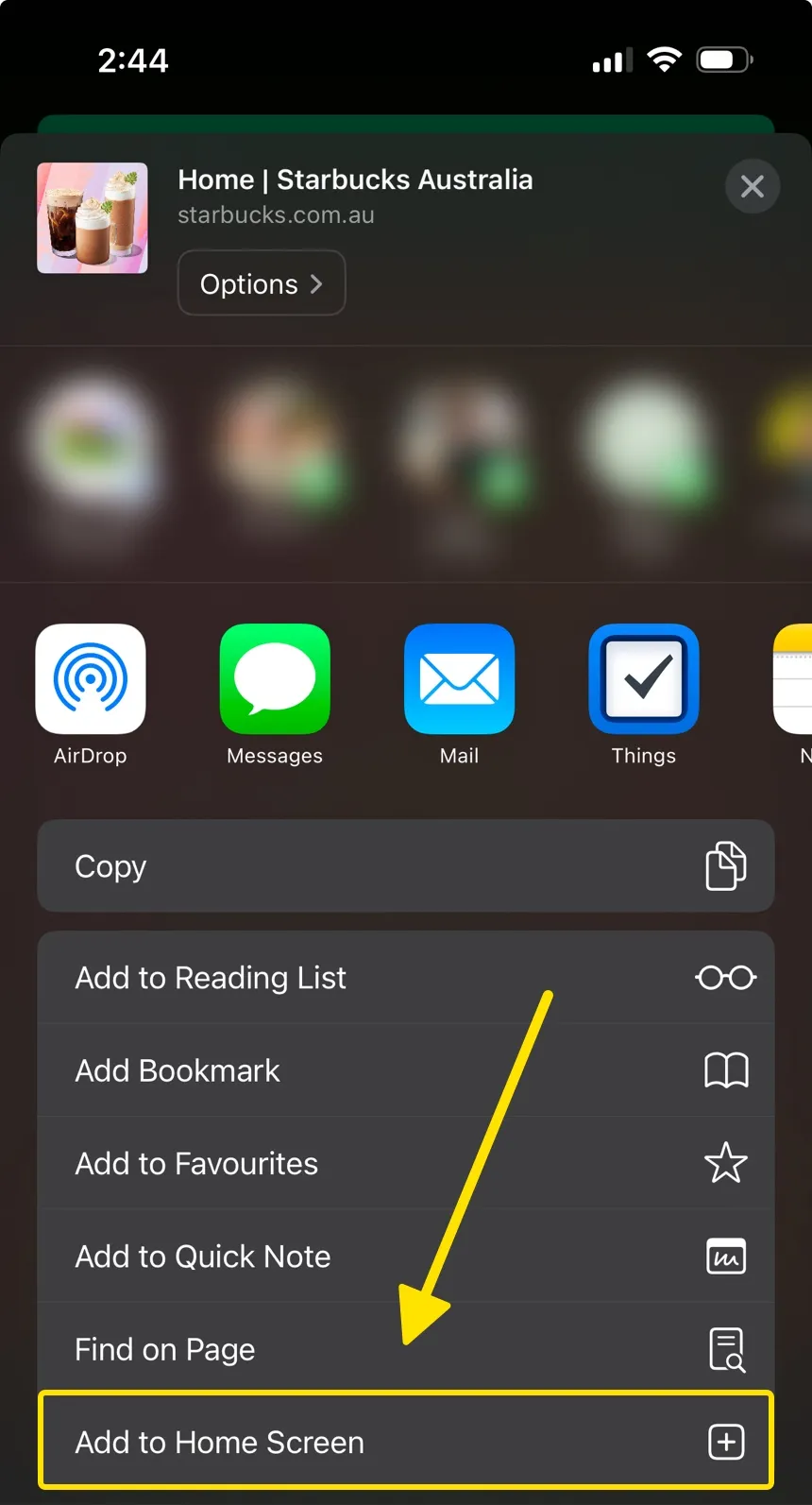
- Take note of the displayed Website URL (https://www.starbucks.com.au), you will need this later.
Then tap “Add” to generate a Home Screen icon for it

Open the newly saved icon on the Home Screen
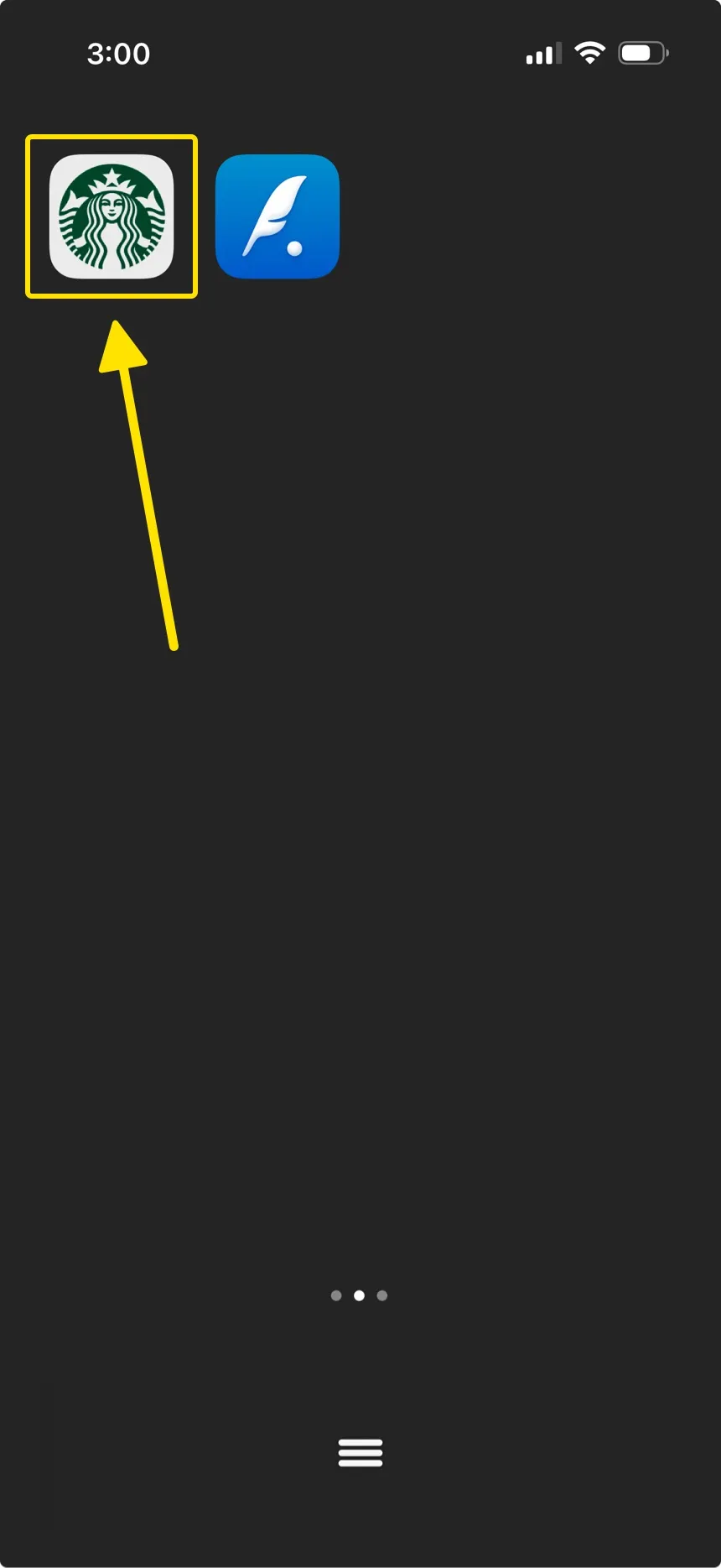
- Confirm the website is PWA-supported
- If the website is not PWA-supported, and is just a simple bookmark, you can still add it as a Custom App and use its URL in place of an app's URL Scheme.
❌ If the website is not PWA supported, you will see the Safari navigation bar
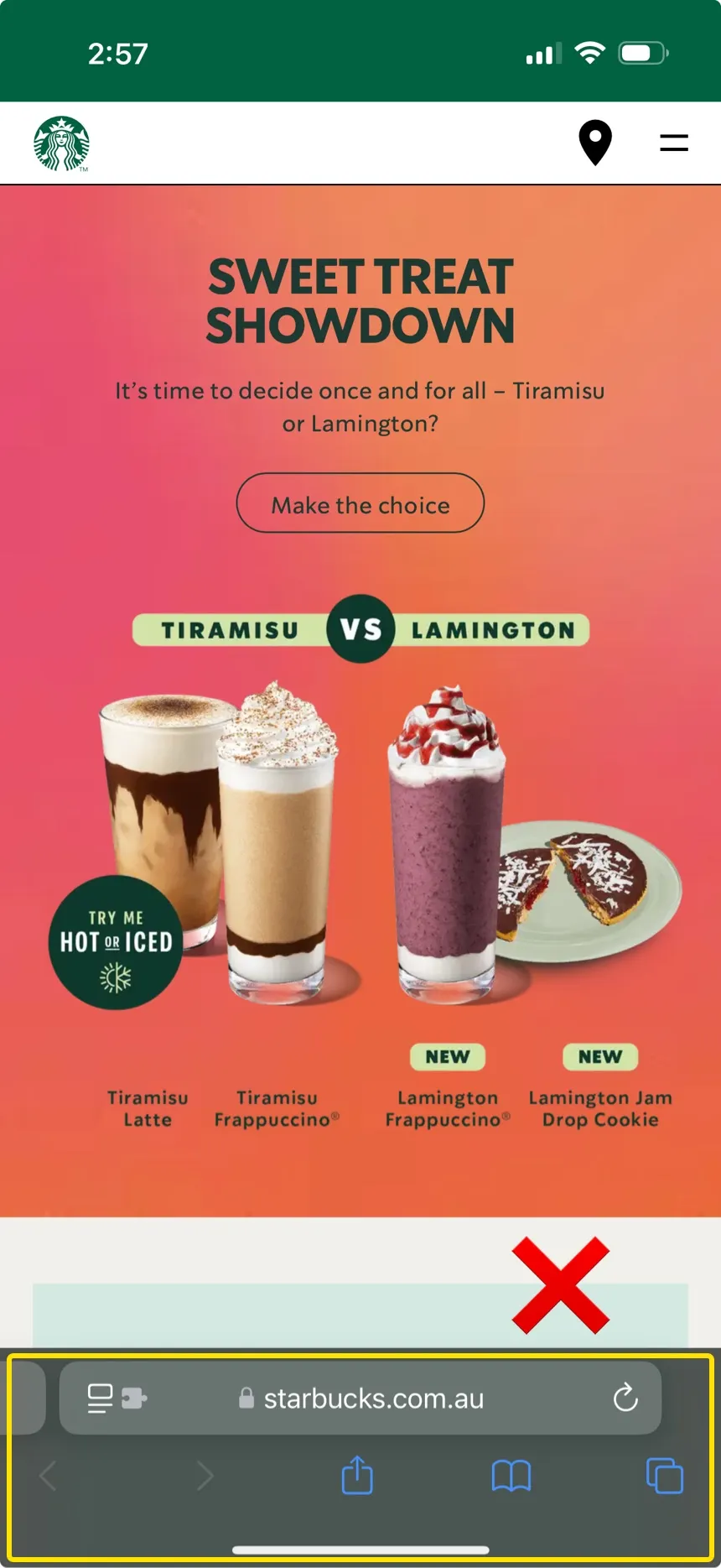
✅ If the website is PWA supported, there will be no Safari navigation bar displayed
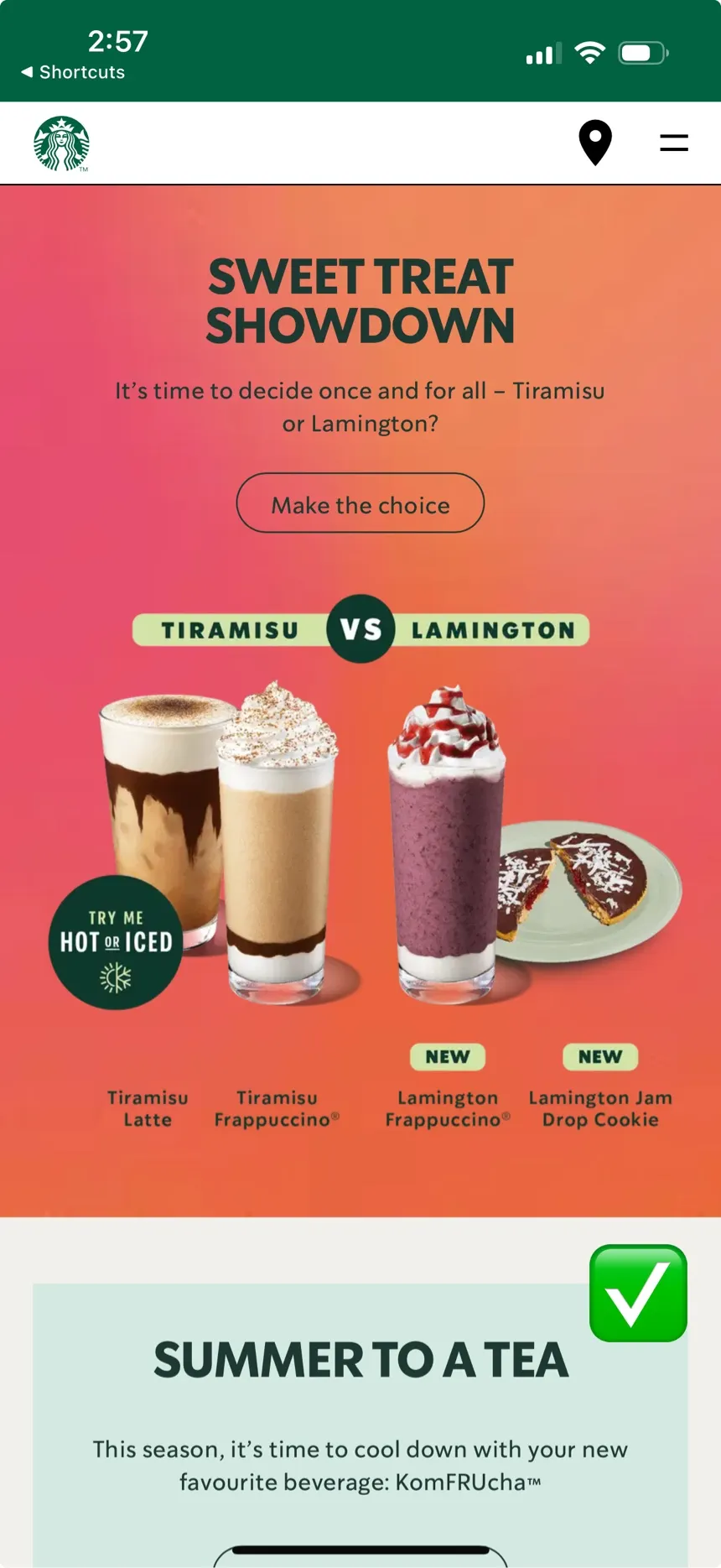
Part 2: Create a shortcut that will open the PWA when run
- Add the “Open URL” action and for its parameter enter the exact same URL as before, but replacing https:// with webapp://
- Add the “Stop and Output” action, leave Result blank, and select Do Nothing for the second parameter
- Rename the shortcut as you prefer. You will need to enter this name into Dumb Phone later, so it knows to run this shortcut when you attempt to open the PWA. e.g. “Open Starbucks PWA”
- Tap Done
Part 3: Create a Custom App for the PWA
- Open Dumb Phone → Launcher Apps → Add More
- Create a Custom app
Name the app as you'd like it to appear on the Home Screen
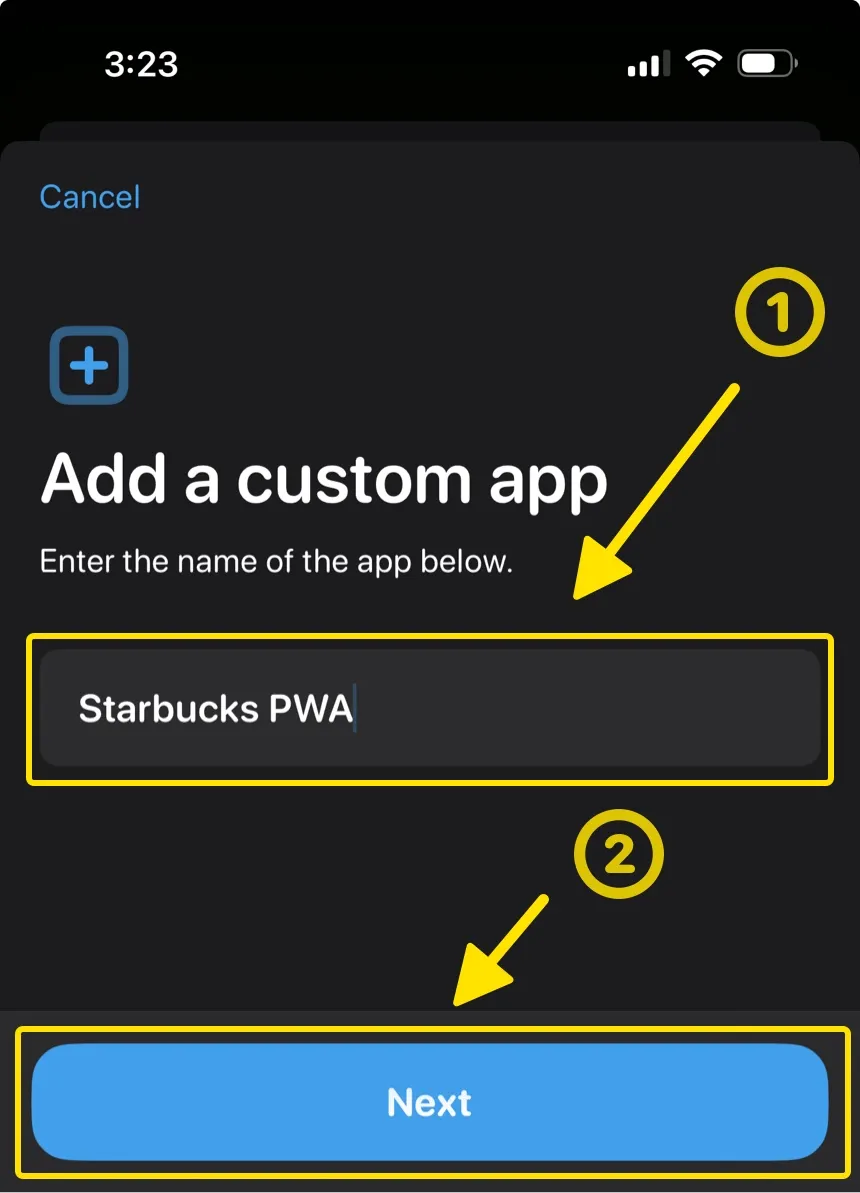
Skip the URL Scheme part by selecting “I don’t have one.”
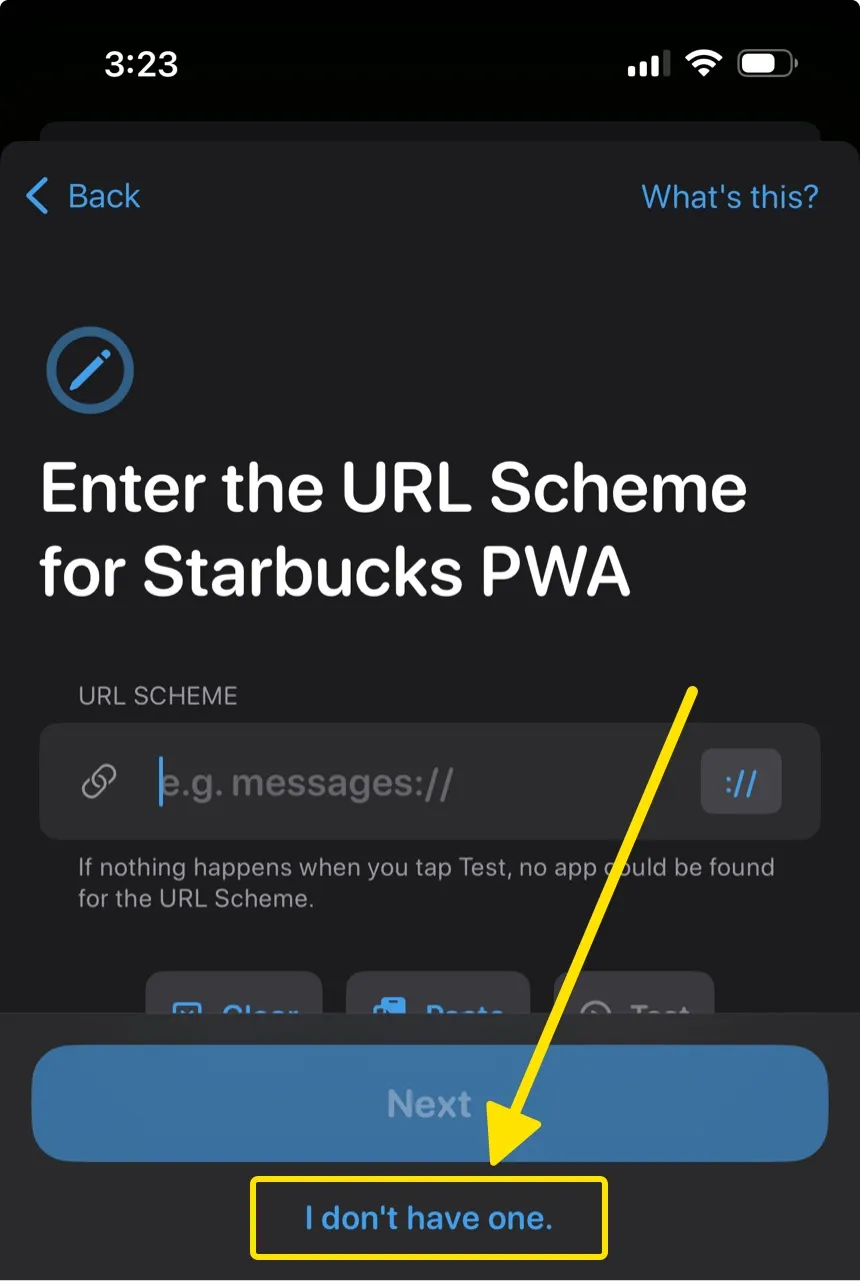
Enter the same shortcut name from earlier that you want to run
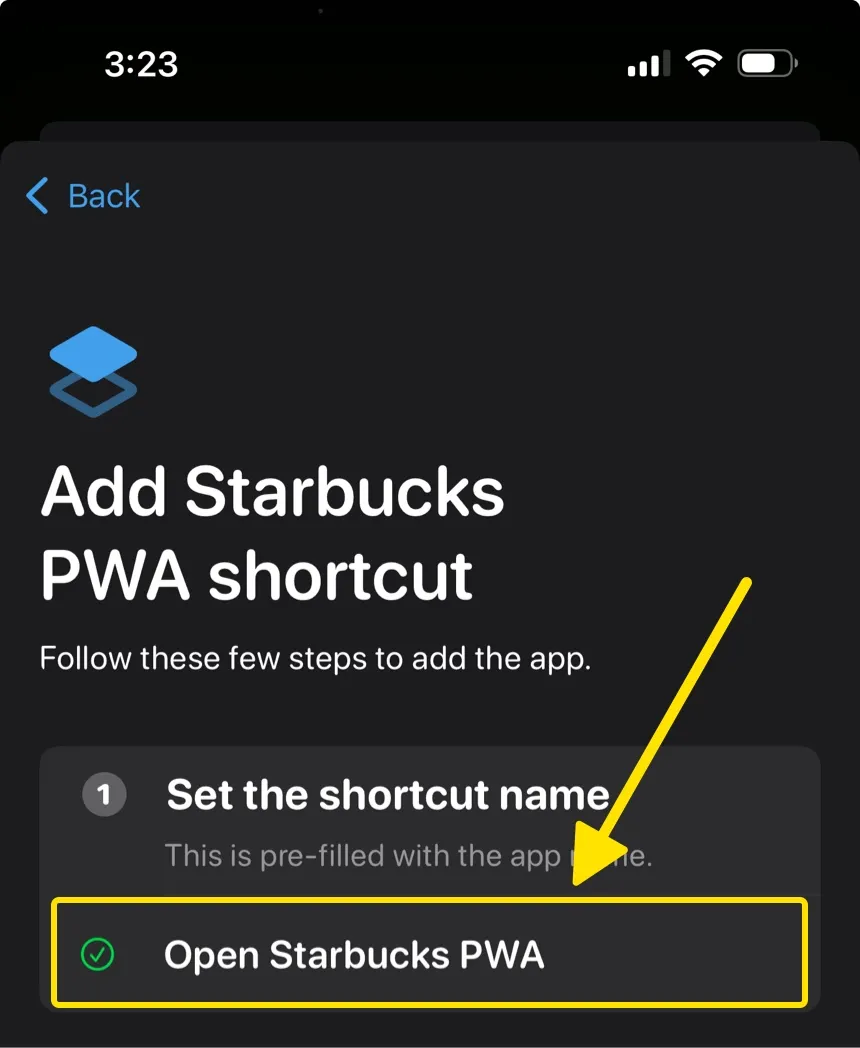
The PWA is now linked to Dumb Phone and you can select and launch it from the Home Screen
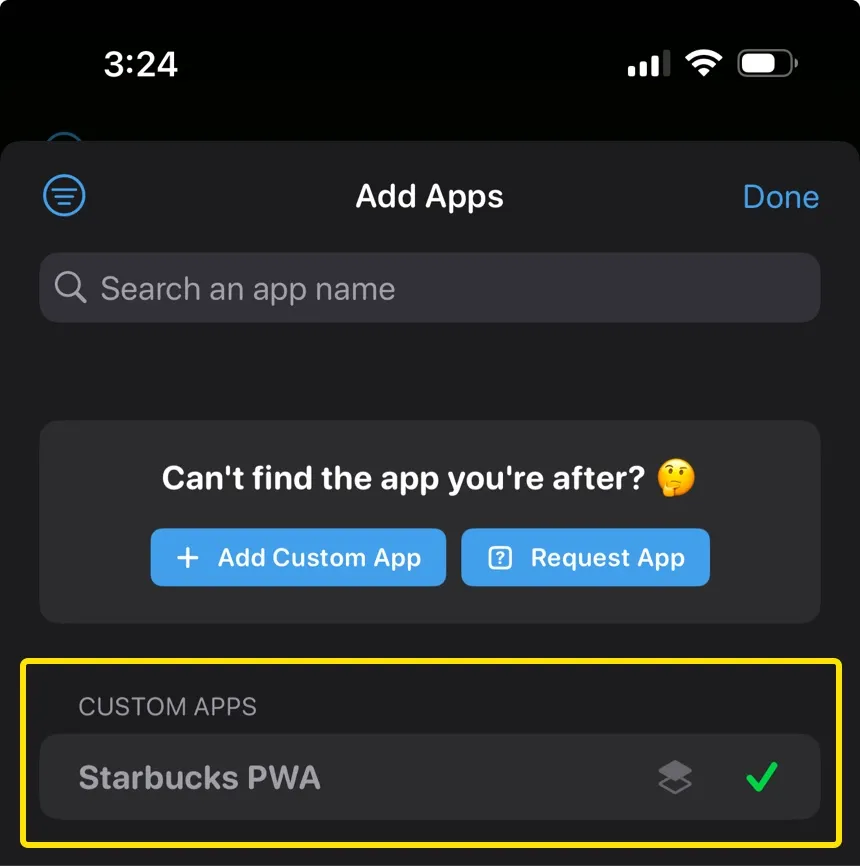
Part 4: Hide the Home Screen page containing the PWA icon(s)
💡 DO NOT delete the icon, otherwise you will not be able to access the PWA anymore.
Long-press the Home Screen to enter Jiggle Mode, and tap the dots above the dock area to see an overview of all Home Screen pages

Hide the Home Screen page that contains the PWA icon by unchecking it, then tap Done